SeekWell on BigQuery
- 27 Jul 2021
- 1 Minute to read
- Print
- DarkLight
- PDF
SeekWell on BigQuery
- Updated on 27 Jul 2021
- 1 Minute to read
- Print
- DarkLight
- PDF
Article summary
Did you find this summary helpful?
Thank you for your feedback!
Panoply on BigQuery
To connect SeekWell to BigQuery:
- In Panoply, click on BI Connection in the top menu to view your connection details. These details will be needed in Step 2. Click Send your service account JSON file to your email and save it where you can find it for Step 9.
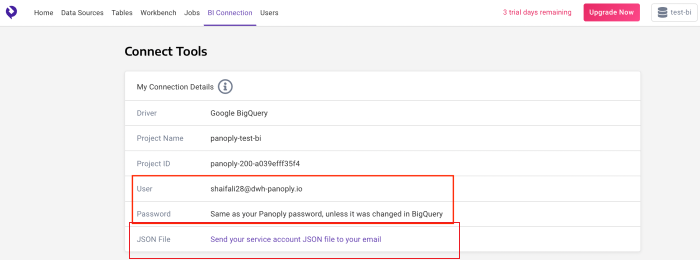
- Log In to your SeekWell account. Use the login credentials under the BI Connection Tab on your Panoply account.
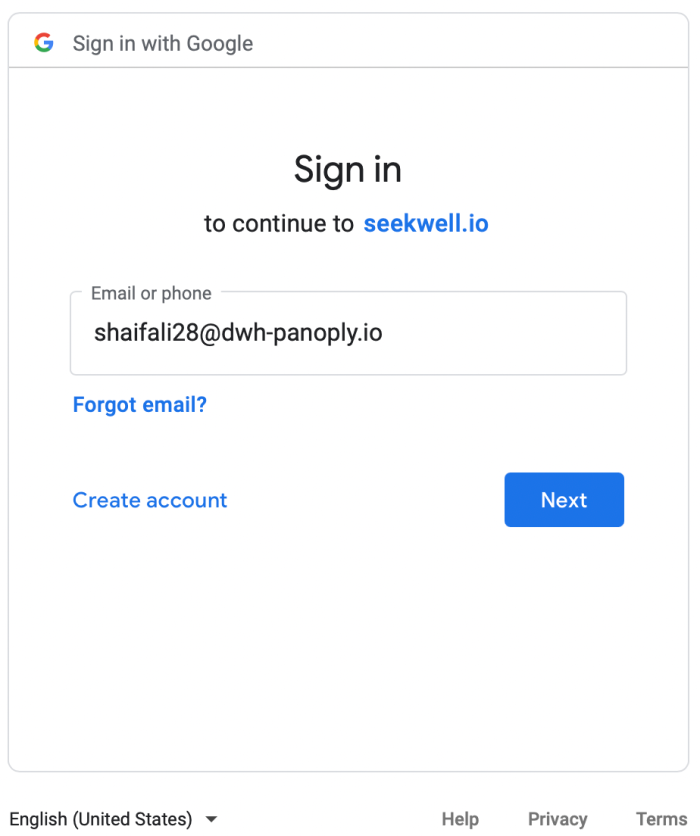
- Click on ...
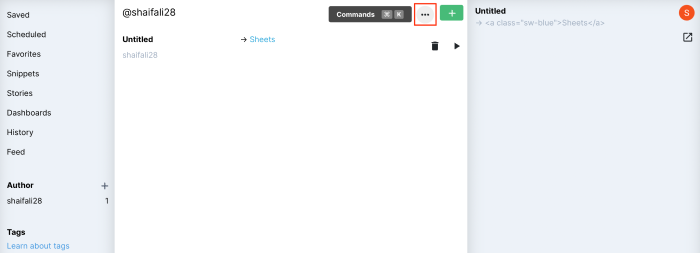
- From the drop-down menu, select New Integration (Source + Destination).
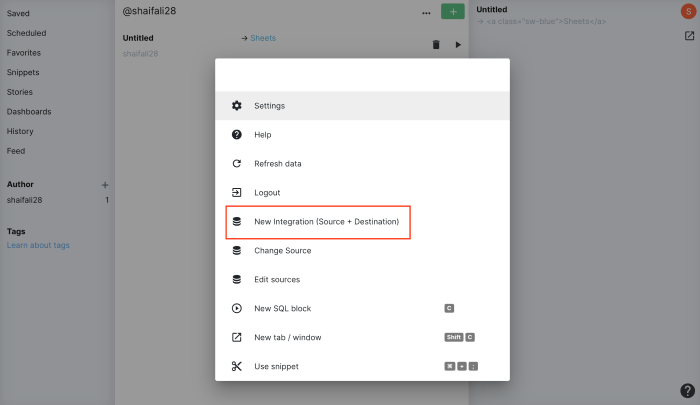
- Type BigQuery in the search bar and click Add.
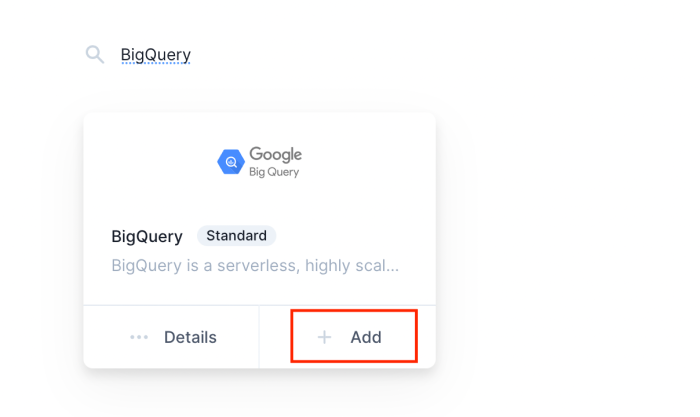
- Under Flavor, select BigQuery from the drop-down menu.
- Provide a Nickname for your Data source. This can be anything you want.
- Paste your Service account JSON file from Step 1 in the space provided. Click on Save.
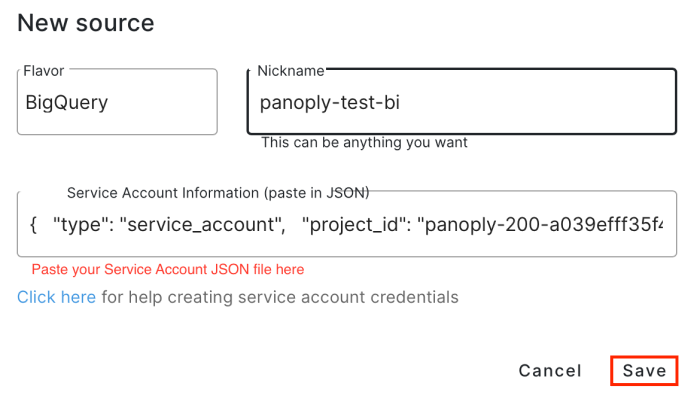
9. In the SeekWell app all your data sources will appear as shown.

- Write your SQL query to explore your data. Look for “panoply-test-bi” under Source. Click on the arrow on the bottom right to execute a SQL Query.
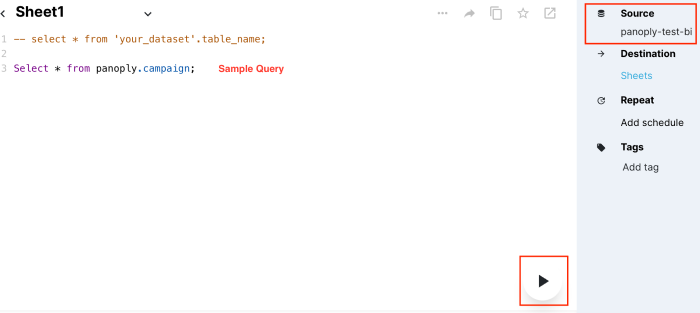
You have successfully connected SeekWell to your BigQuery data warehouse.
Was this article helpful?

.png)