Tableau on BigQuery
- 27 Jul 2021
- 1 Minute to read
- Print
- DarkLight
- PDF
Tableau on BigQuery
- Updated on 27 Jul 2021
- 1 Minute to read
- Print
- DarkLight
- PDF
Article summary
Did you find this summary helpful?
Thank you for your feedback!
Panoply on BigQuery
To connect Tableau to BigQuery:
- In Panoply, click on BI Connection These are the connection details you will need in step 3. Make note of your Project Name. You will need it in Step 5.
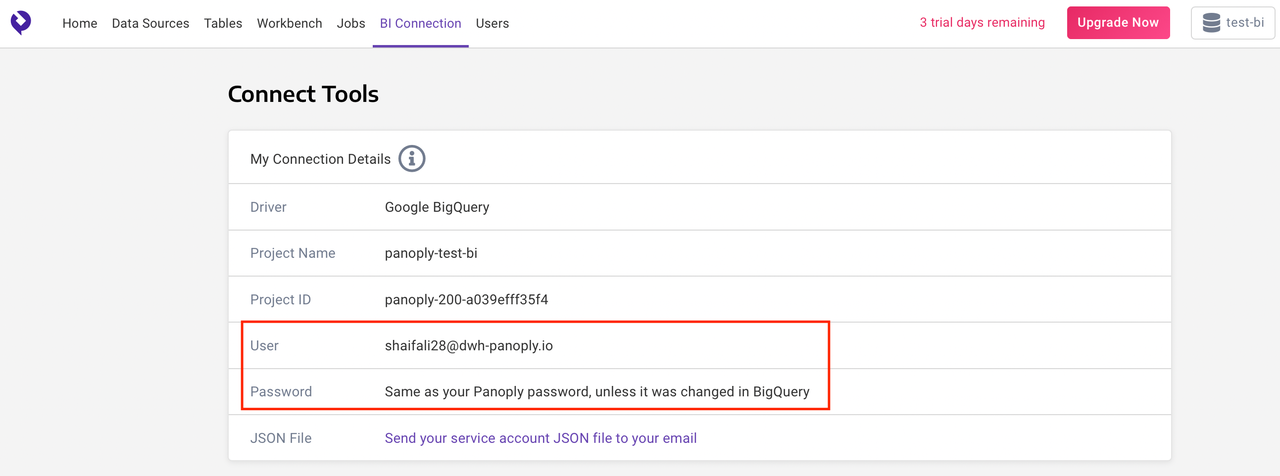
- Open your Tableau Desktop App. Under Connect > To a Server, click More and select Google BigQuery.
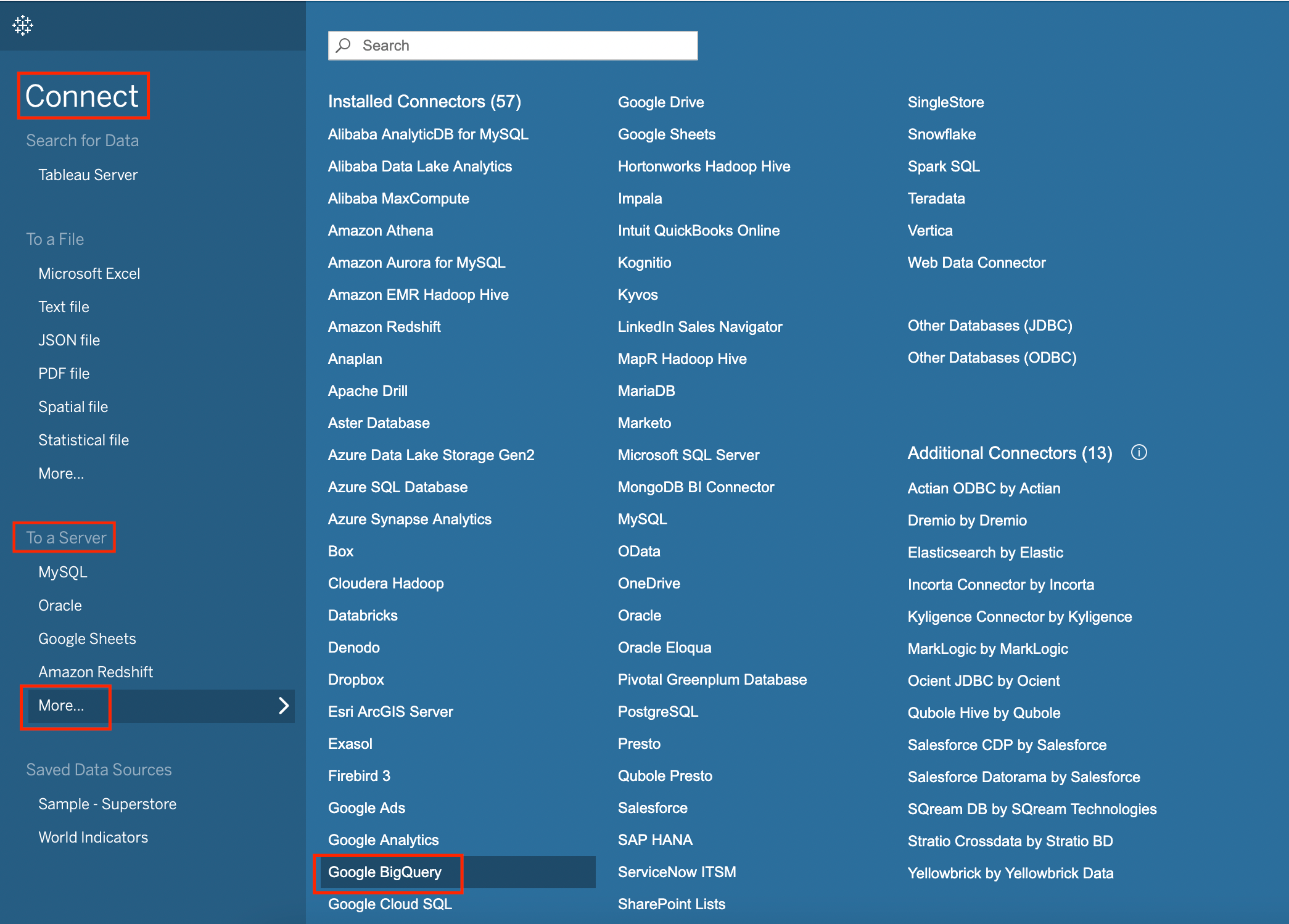
- You will be re-directed to the Google Sign-in page. Use the connection details in the BI Connection tab on your Panoply account, seen in Step 1.
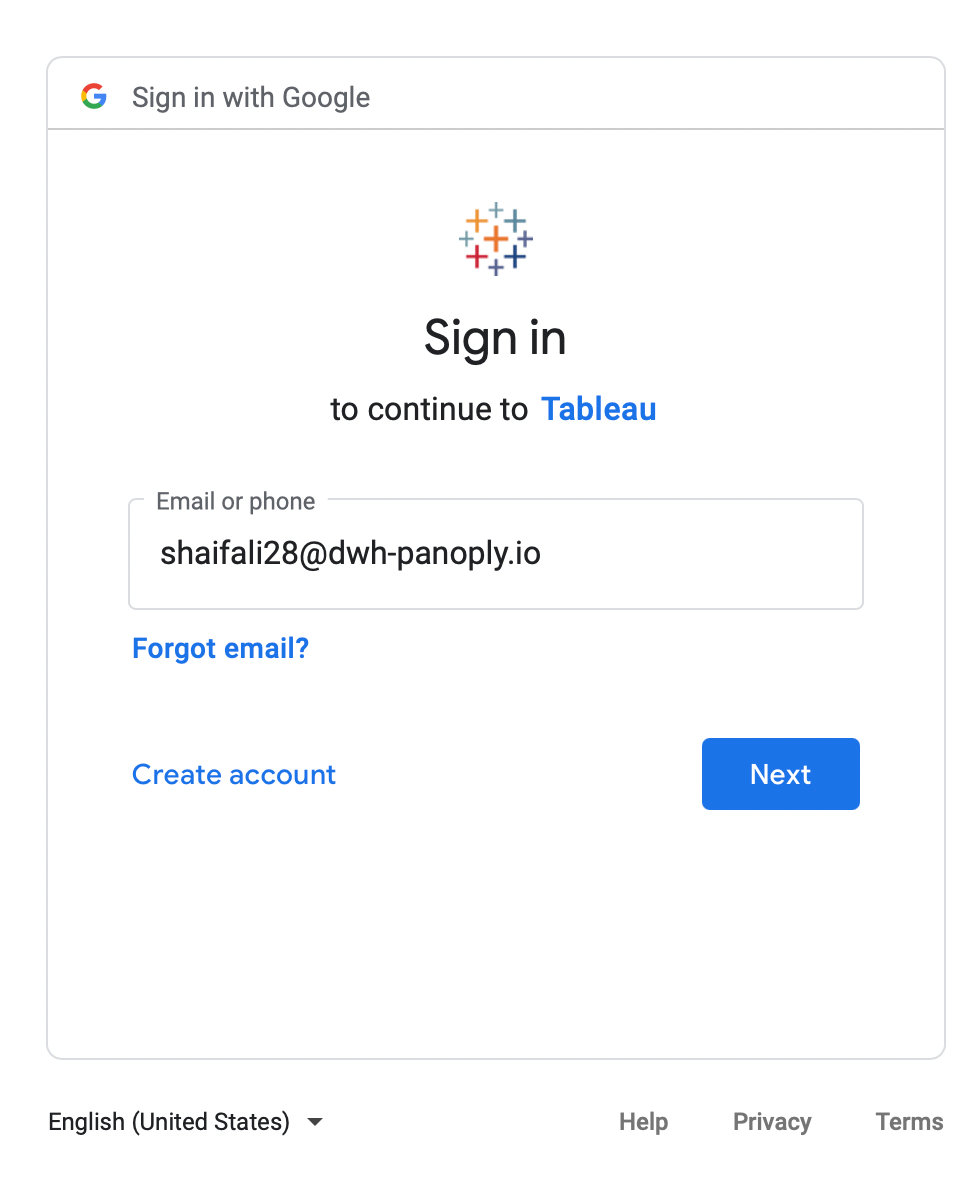
- You will be asked to authorize Tableau to access your Google Account. Click on Allow.
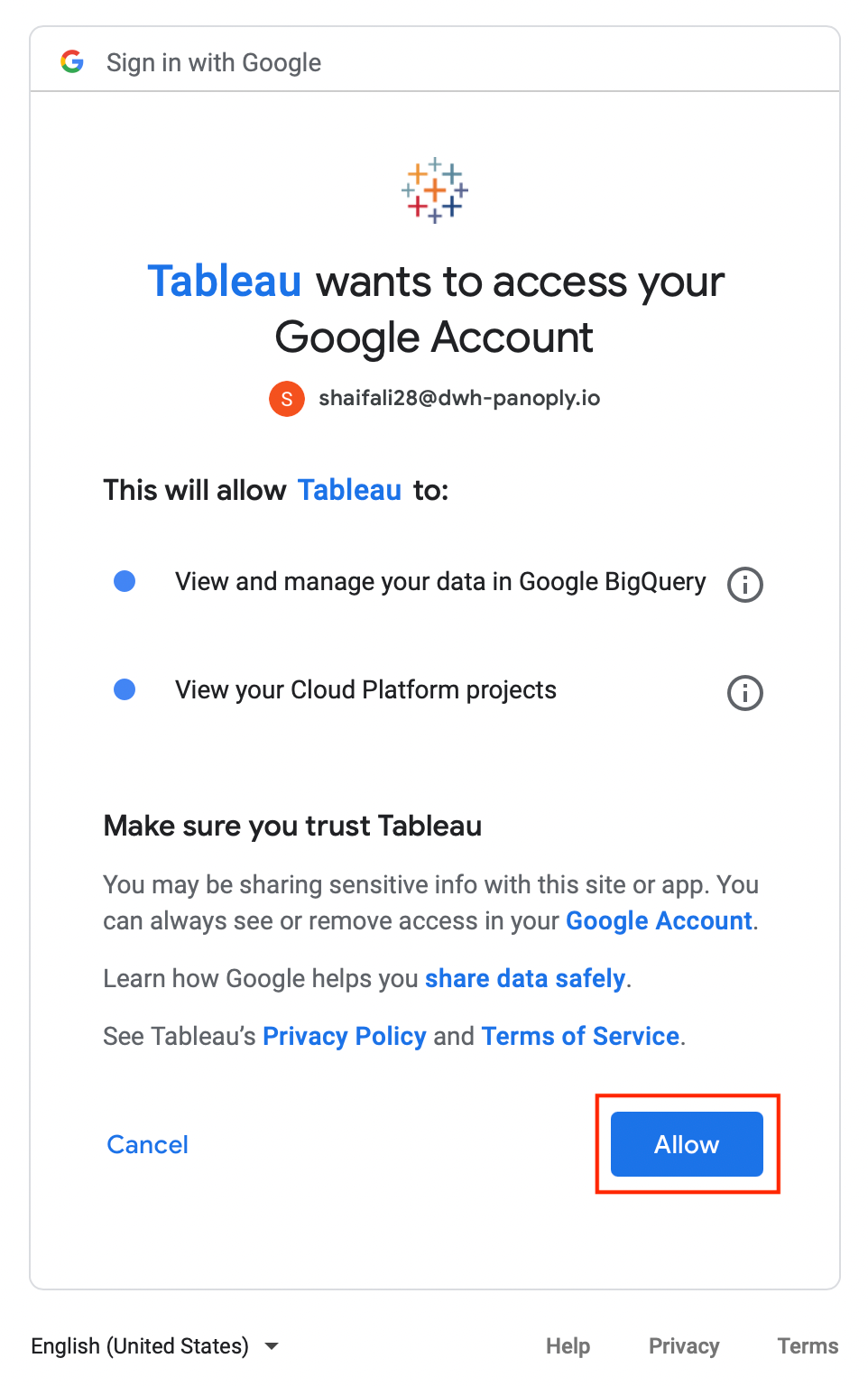
- You will be re-directed to Tableau App. Look for your “Project Name” under Billing Project and Project.
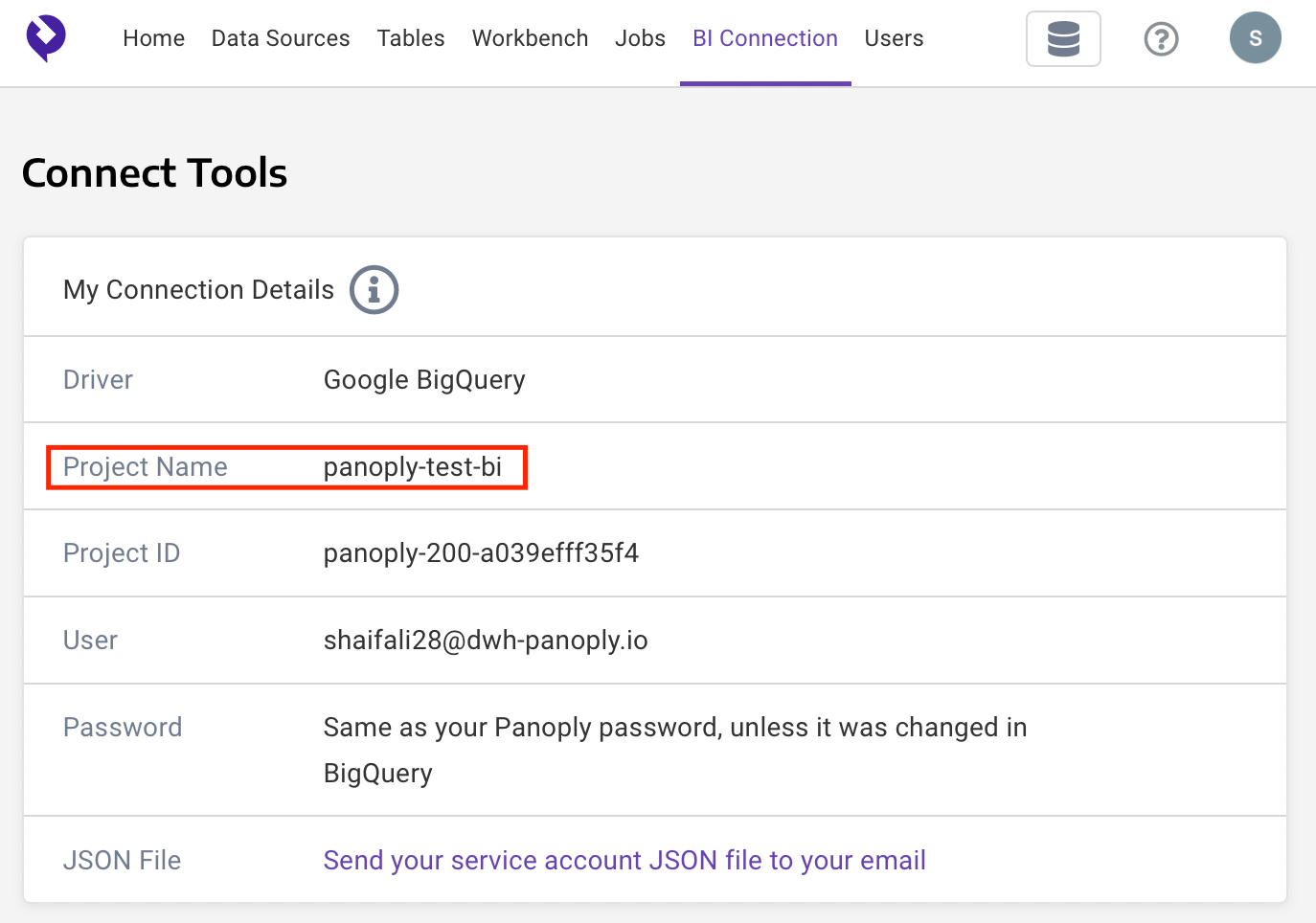
You have successfully connected Tableau to your BigQuery data warehouse.
Was this article helpful?

.png)